Put the Country of Origin labelling on your Price Inclusive labels
Introduction
This topic shows you how to get the Country of Origin information for a product into PBSA POS and onto its Price Inclusive label.
You need to set the applicable information for each product on your products, and the label will automatically appear on the bottom of any of the price inclusive label types.
It is possible to enter this information by setting it on each individual product or on a mass of products together using the reprice tool.
this will increase the amount printed on the label which will require more space, and therefore possibly a larger label.
To set the information for one product
-
Open the Product's card (by selecting the Productsmodule icon on the main PBSA POS window and clicking the select icon beside the product in the product list)
-
On the Product's Card...
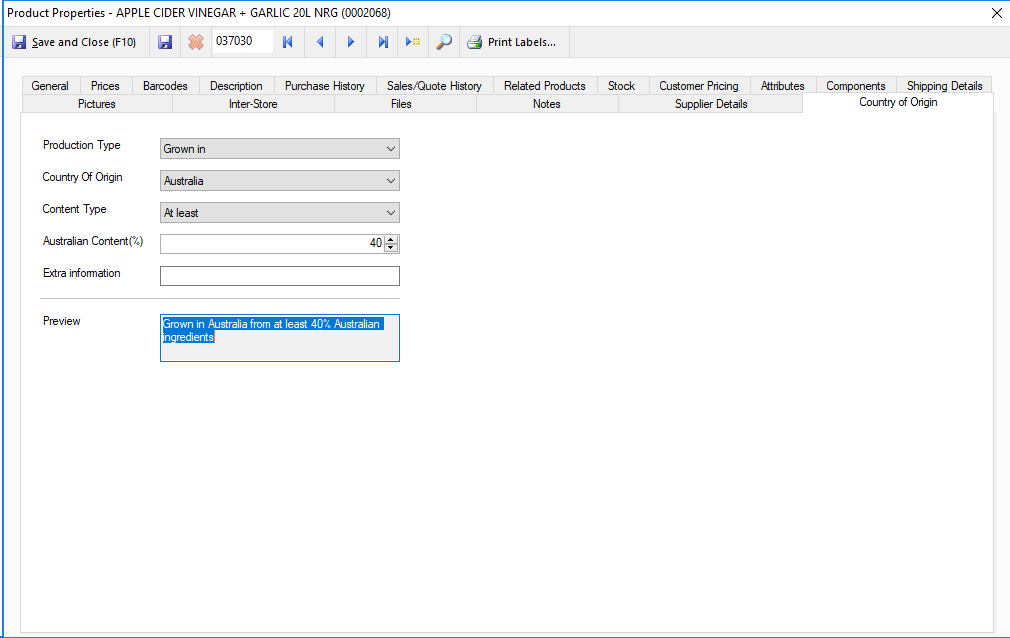
- Select the Country of Origin tab.
- Set the Product Type value
- Set the Country of Origin
- Set the Content Type
- Set the Australian Content (%)
- See the preview of how your selection is going to be displayed
-
When you're happy click Save or Save and Close
The kangaroo logo will automatically appear if and when it should
To set the information for a group of products
-
Open the Settings window by selecting File->Settings on the main PBSA POS window.
-
On the Settings Window...
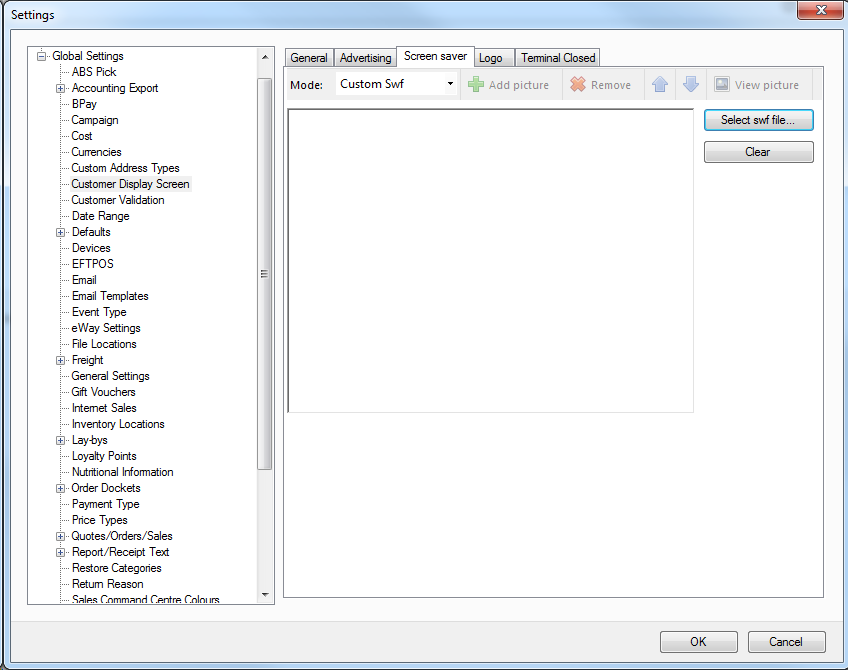
- Select the Customer Display Screen option.
- Select the Screen Saver Tab.
- Select the Custom swf option from the Mode dropdown box.
- Click Select swf file... and select your swf file.
- Click OK