Purchase Command Centre
The Purchase Command Centre can be opened by either selecting the “Purchase Command Centre” option on the left menu or by selecting the “POS” menu and then selecting the “Purchase Command Centre” option.
You can select between Purchase Orders, Incoming goods, Supplier Returns, and Order Requirements in the top left as shown below.
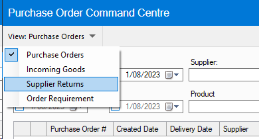
The command centre begins by listing all purchase orders that are not delivered or are part delivered. It visually shows if notes have been written, Purchase Order number, Created Date, Delivery Date, Supplier name, Quantity ordered, Quantity Received and Status.

The command centre can be filtered by selecting the date range, supplier purchase order number range or by status (Any, On order, Part Delivered or Complete). To activate the filter press the “Search’ button.
To view a purchase order select the relevant row and either press the blue button in the left cell, or press the “View” button on the bottom right of the form. When you are viewing a specific purchase order you can return to the purchase command centre by pressing the green “Back” button on the top left corner.
Notes can be added to purchase orders by selecting the relevant order and by pressing the “Notes” button. To view the notes, select the relevant order and press the “Notes” button. A new purchase order can be created by pressing the “New” button.