Stock Take
Stock take can be done in one of three modes, these are: Single View, Multi-View, and Mobile.
The guide below is a general guide which is based on the Mobile option, as this is the most standard mode used.
Please note when you are doing a stock take unless you use the live mode, covered below, you cannot do sales while performing a stock take.
To start a Stock Take open the Stock Management menu and select StockTake, followed by selecting the option you want from the menu it opens. In our example we are using Mobile, the other two modes have very few differences but we do suggest using the mobile mode as it is the most modern one so it has some newer functions.
You will see the below screen, on here we are just going to hit Begin Stocktake.
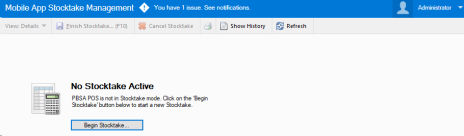
Once you press this button you will get the below screen. In this if you do not select any categories and / or products it will include all products and categories.
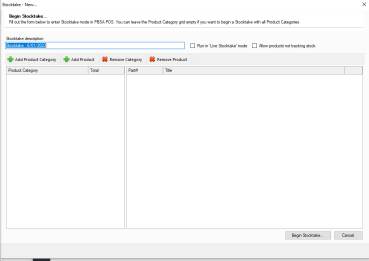
Run in Live Stocktake mode allows you to still do sales while stocktaking, and it makes a best calculation based on when things were counted and sold to develop a correct final total.
Allow products not tracking stock is to enable you to count stock that isn't tracking stock to get estimated inventory values.
At this point you will now see the next screen, or one similar depending on what you have choosen.
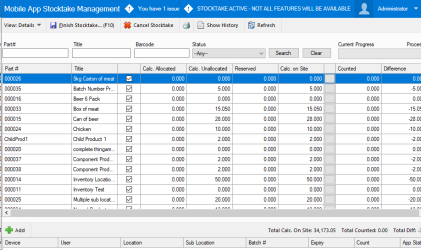
When counting you can use the search bars along the top, wher you have Part#, Title, and Barcode, to locate the product you are about to input. When you have selected a row you need to input values for simply press add to get the below prompt. This is specifically for when batches are in use.
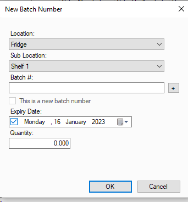
If you are not using batches you will instead see this screen.
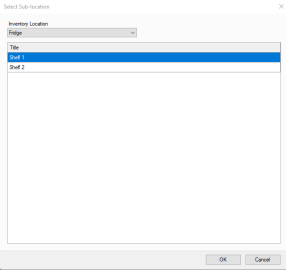
Once you select a location you will get a new row added like below, where you can set the count amount.

Once you have counted all of your products and are ready to finalise it you can press Finish Stocktake in the top left, or press F10 on your keyboard.
If you have not processed all items you will be asked if you want to zero out their stock levels, this will functionally treat it as if you counted them as having zero stock present in store if you press yes and cannot be undone.
Once this is done you will be prompted for available report options to print, before being returned to the first screen ready to start another stock take or move onto another part of the system.