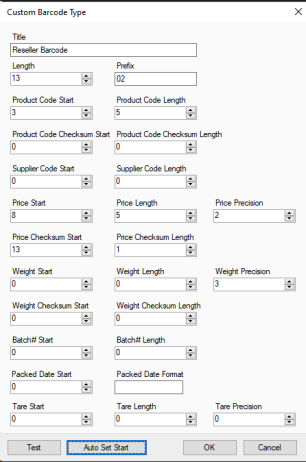Reseller Labelling
This guide will cover related work flows if you have a customer, or multiple customers, who will resell products you produce and pack.
Set up a Price Type (Optional)
You may need to set up a price type that reflects the retail price that your reseller customer offers to their customers.
A price type can be created in File > Settings > Global Settings > Price Types. In this section click 'Add' and then double click the title of this New Price Type to rename it something that reflects the reseller(s) that will use this price type.
Once you have created this Price Type, you will need to set values for it on products that your reseller customers will be reselling.
This can be done on each product's Product Card, or through the Product Bulk Editor.
Set up Custom Label (Optional)
If the reseller customer uses a barcode format that does not match yours, or if they require different information on their labels to what you currently print on your labels, you will require a Custom Label to be set up.
This will need to be done by PBSA's Support Team, so reach out to book in a time for this to be set up.
You will be asked what information is required on this label, and a rough idea of what you want the label to look like, so having this prepared will make the setup process smoother.
Set up a Customer Card
The first step will be to set up a Customer Card for this Customer if they don't have one already. <Link to Customer Card page>
It is important to set up the Price Type on the General tab of this Customer card to match what the Customer will pay you for your products.
You will also need to change the settings on the Price Barcodes tab to match the label requirements of this customer.
An example of how this might be set up is shown below
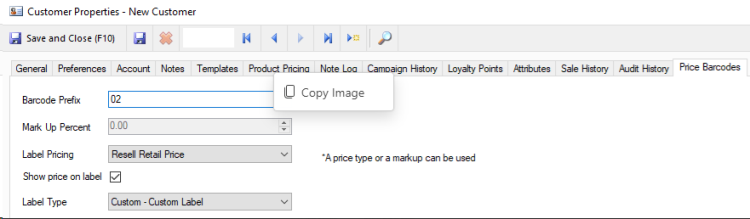
You can either use a price type that reflects the retail price offered by this reseller to their own customers (as shown in the above example), or a flat Mark Up Percent based on the amount at which your customer marks up the price of products they purchase from you.
When using the Mark Up Percent setting, the customer's Price Type (set on the General Tab) is used to calculate the Marked Up price.
Set up Barcode Type
Often a reseller will use a barcode that differs from the barcodes you use internally.
In these cases, we can set up a Custom Barcode Type in POS to reflect their Barcode format. POS will then be able to print these barcodes on labels, and your customer will be able to scan them in their system.
The settings for this can be found in File > Settings > Global Settings > Report/Receipt Text > Barcode Types.
In this section of Settings, you can Add, Edit or Remove Barcode Types. There is no limit on the amount of Barcode Types you can store in POS, so no matter how many different barcode formats you have among your suppliers, you will be able to print labels that match their needs.
Below is an example of a common barcode layout that uses the price to calculate the quantity of the product when scanned.