Custom Barcodes
Custom barcodes allow you to set up both barcodes you want to print, such as a special barcode type for a wholesale customer, or barcodes you want to read such as a barcode type a supplier uses for their own goods.
There are two types of barcodes you can configure, the first is Custom Barcodes which are made either based on the provided barcode or to contain all information you need. The other is a GS1-128 Barcode, for these you would normally have registered a GS1 barcode first and would usually be configured to meet the requirements that have been provided.
In order to access these simply go to File > Settings. Then under Global Settings open the options for Report / Receipt Text, then select Barcode Types.
Once you select Add Custom you will see the below selections of the fields to set up for reading your barcode.
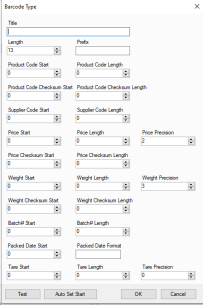
If you need any assistance configuring this we recommend contacting PBSA Support, or the provider of the barcodes you want to read into the system as they should be able to provide these details.
Once you have configured this an important step is pressing test at the bottom left and scanning in a barcode to ensure you are able to read the barcode as you are expecting.
Once you select Add GS1-128 in the barcode types section of settings you will see the below screen.
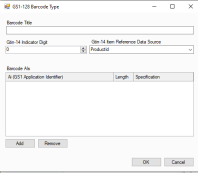
The first three sections are fairly simple. The title is what you want to call this barcode, something you can easily understand the purpose of is recommended. The Gtin-14 indicactor digit should have been provided with your barcode documentation when it was registered. The Gtin-14 Item reference data source has a few options, but this is what identifier for your product the barcode should use. These are covered in more detail below.
Product Barcode First Record: This is the barcode in the first position on your product card.
Product ID: This is an internal reference id for the product in PBSA POS, we do not recommend using this.
Product Code: Product Code is another term for the Part Number, this is usually the recommended option.
Product Alternative Code: This is the Part Number that is added against a product code as an alternative instead of the existing Part Number.
Once you have set these first three selections up you now will need to select what other data your GS1 barcode needs to contain.
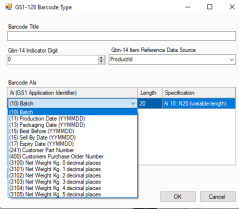
These options are explained below, for the Specification the key factor is if it is a variable length or not, as variable length allows you to edit the length field otherwise it will remain locked to that value.
Batch: This is the Batch Number for the product selected.
Production Date: Date the label was printed as the production date.
Best Before / Sell By / Expiry Date: These are the dates set based on the product cards setting for best before values. These can be printed even if production date is not included.
Customer Part Number: This is the product part number inside of PBSA POS on the product card.
Customers Purchase Order Number: This is the Sale or Order ID that you use in PBSA POS as the identifier for the invoice.
Net Weight: This is the weight of the product minus any Tare to the defined decimal values.