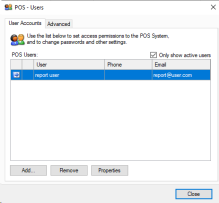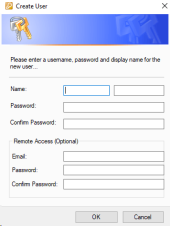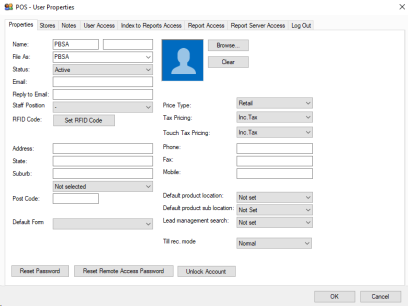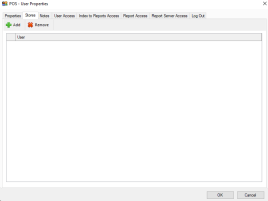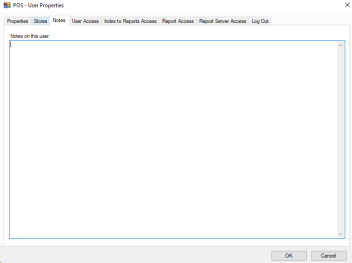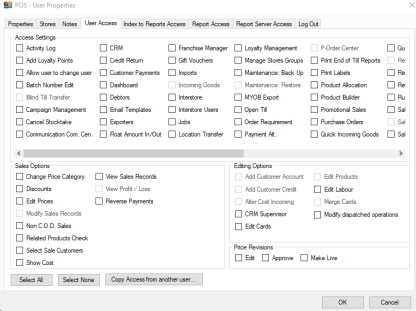Access Settings
Activity log: Allows the ability to review the activity and audit logs.
Add Loyalty Points: Allows manual addition of loyalty points to customers.
Allow user to change user: Allows swapping from this user to another without logging out.
Batch number edit: Grants permission to edit the batch number for an existing batch.
Blind till transfer: Allows transfer of tills without visibility into expected totals
Campaign Management: Grants access to set up and full control of campaigns, and the sending of them.
Cancel Stocktake: Allows user to cancel an active stock take in progress.
Communication Com. Cen.: Gives access to the communication command centre, which includes a full history of sent emails and sms from the system.
CRM: Gives access to lead management tools.
Credit Return: Allows user to process credit returns.
Customer Payments: Allows user to process customer payments in back office mode.
Dashboard: This is a legacy function and no longer used.
Debtors: Grants user access to view debtors, send statements, and aging statements.
Email Templates: Allows user to create and customise templates for email sending.
Exporters: Gives full access to use Product, Customer, and Supplier exporters.
Float Amount In/Out: Allows user ability to add or remove from the float of a till.
Franchise Manager: Only used for when Franchise related modules are in use, grants some specific region controls.
Gift Vouchers: Allows the sale of and use of gift vouchers.
Imports: Allows user ability to import Products, Customers, and Suppliers.
Incoming Goods: Grants access to perform incoming goods.
Interstore: Allows user access to interstore functionality as suitable.
Interstore Users: Grants user access to user cards originating from other stores.
Jobs: Grants access to Jobs module (If module is available).
Location Transfer: Allows user to move stock between locations.
Loyalty Management: Grants full access to loyalty points functionality features and settings.
Manage Stores Groups: Used for interstore management access.
Maintenance: Back up: Allows user to create database backups.
Maintenance: Restore: Allows user to restore databases to live environment, requires backup access be enabled as well.
MYOB Export: Gives user ability to run accounting exports.
Open Till: Allows user to open the till outside of completing a sale.
Order Requirement: Gives user full access to Order Requirement functionality.
Payment Alt: Grants ability to use Payment Alteration functionality.
P-Order Center: Gives access to Purchase Command Centre to review both active and historic Incoming Goods, Purchase Orders, Stock Transfers, and Order Requirements.
Print end of till reports: Allows user to print the end of till report when reconciling.
Print labels: Grants access to print labels in back office mode.
Product Allocation: Grants user control over product allocation via allocation functionality in Sales Command, Orders, Sales, and Touch mode if enabled.
Product Builder: Gives access to product builder and related templates
Promotional sales: Allows user to create and manage all promotion types.
Purchase Orders: Allows user to place and manage Purchase Orders.
Quick Incoming goods: Gives the ability to process a quick incoming goods when there isn't enough stock available for a sale in process.
Quotes: Grants access to create, manage, and finalise Quotes.
Re-Price: Grants the ability to reprice products.
Report Server: Required for reporting access.
Returns / Refunds: Allows for refunds / returns both in back office and touch modes.
Run Management: Gives access to runs. (If module is available)
Sales / Invoice: Allows user to create and complete sales, along with converting orders into sales / invoices.
Sales Command Centre: Allows user to access and use all tools within sales command centre.
Sales Orders: Gives access to orders and order management, also allows conversion of quotes into orders.
Schedule upgrades: Allows user to schedule when a software upgrade will happen.
Search Items: Allows for searching of products.
Stock Adjustments Save: Allows saving of stock adjustments but not commitment of them.
Stock Adjustments Commit: Allows committing of new and saved stock adjustments.
Stock Take: Gives ability to run, stop, and complete stock takes.
Stock transfers: Allows user to create and submit stock transfers when using interstore module.
Settings: Gives user full access to all local and global settings.
Settlement: Allows user to settle tills.
Subscriptions: When using the subscription module this gives the user access to that module.
Subscription Admin: Grants full privileges when using the subscription module.
Subscription Process: Only allows user to process active and due subscriptions into orders.
Suppliers: Gives user ability to create and manage supplier cards.
Supplier Returns: Allows user to create, submit, and manage supplier returns.
Till Management: Gives full management control over tills and related functions
Till Reconciliation: Allows user to reconcile tills.
Till Reconciliation All: Allows user to reconcile all tills at once.
Touch Module: Grants user ability to use touch, this can be limited by other access settings as to what they can do within this module.
User accounts: Gives access to users.
- Sales Options
Change Price Category: Allows user to change what price type they are viewing.
Discounts: Allows user to provide discounts outside of existing promotions or volume pricing.
Edit Prices: This allows the user during the sale to alter the line item price for a product.
Modify Sales Records: Allows user to alter past sales records outside of refunds modules.
Non C.O.D Sales: Allows account or other non-cod sales to be managed by this user.
Related Products check: This determines if a user gets a prompt for related products when committing a sale, if disabled the user will not see this prompt.
Related Products check: Prompts user when related products are present on committing a sale.
Select Sale Customers: Allows user to change what customer is linked to the sale they are performing, if turned off they are only able to sell to the default customer.
Show cost: Where available displays the cost price of products.
View Sales Records: Allows user to view previous sales and sales histories.
View Profit / Loss: Allows user to see eGP% and related values, requires show cost be enabled.
Reverse Payments: Grants user permission to reverse payments on sales.
- Editing Options
Add customer account: User is able to add account set up to customer cards.
Add customer credit: Allows user to manually grant credit to a customer card.
Alter cost incoming: Allows user to change the cost of a product in an incoming good record.
CRM Supervisor: Grants admin controls over CRM.
Edit cards: Allows general editing permission for customer cards.
Edit Products: Allows general editing permission for Product cards.
Edit Labour: Allows user to edit labour non-products
Merge Cards: Allows for merging of customer cards.
Modify dispatched operations: Allows post dispatch editing of orders, sales, and other records.
- Price Revisions.
Edit: Allows user to start and edit a price revision.
Approve: Allows user to approve and mark a price revision as finished
Make Live: Allows a user to make a price revisions prices live, updating all live prices of that price type.