Multi-scan
Multi-scan in touch allows you to scan multiple barcodes for a single line item. This is used for order packing, so if someone needs a total of 10Kgs you can scan pre-packed product until you reach this total value or as close as reasonable.
To use this feature you first need to open label print mode.
From here you will select an order as normal for order packing or management. Once you open the order the option 'Multi-Scan' will become available to be enabled.
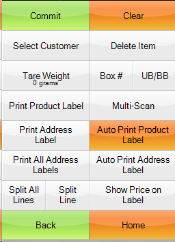
If you select this it will change from a grey background to a yellow one, and you will now have a Pk Qty below your line items.
Now if you select a line item and start scanning it will count upward, incrementing the total by the scanned products quantity on each scan event along with adding another package to the counter.
Make sure you are pressing the line items title to select to add weight, as you are still able to change the actual qty of the line item in this mode.
If you are using line validation it will prevent you accessing the line validation values while you are doing the packaging.
This mode will check for any scales that are in use to weigh each package, as well as being able to read barcodes from pre-packed products.
This is a brief example of how you may use this feature in a real environment.
First we enter label print mode and load an order.
Next select the Multi-scan button, and it show look similar to the screen below.
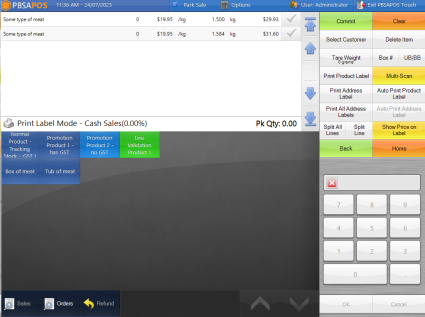
After this we simply select the line item we are packing, then manually enter a weight for the package, scan a barcode, or weigh the product.
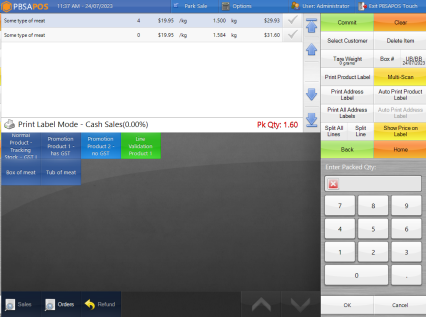
We continue like this until we have packed the amount we want, in this case its four packages I have packed with a total weight that is slightly over, which is why it is now red to bring attention. You can now update the line items weight to match this to charge the customer properly, click the red quantity to change its amount as you reduce the quantity you have packed, or you can simply proceed if the variance is small enough to not warrant changing or charging for it.
Once this line is done we simply move onto the next, then once they are all done you just press commit like packing any other order.